Subaru MONITOR User Manual
Browse online or download User Manual for Water pumps Subaru MONITOR. Subaru Monitor User's Manual
- Page / 42
- Table of contents
- BOOKMARKS



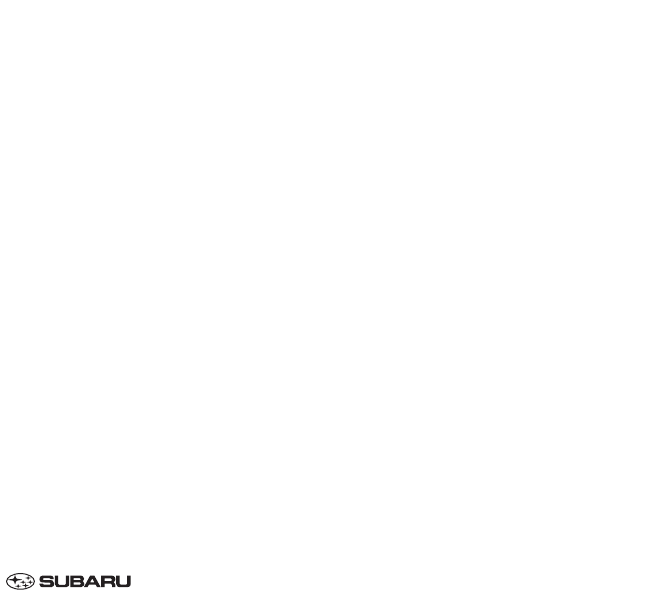
- Contents 2
- Safety Warnings 3
- Before Use 4
- ■ About the monitor 5
- Control Button Names 6
- Select 11
- This completes the procedure 11
- ■ Erasing driving record data 15
- Displaying three meters 22
- Maintenance schedule 23
- Select 25
- The calculator functions 35
- The calendar functions 37
- ■ Adding a memo 38
- ■ Deleting a memo 40
- Adjusting Brightness/Contrast 41
Summary of Contents
This supplement contains the descriptions andinstructions for the Monitor System. Please read this supplement carefully beforeusing your monitor syste
11 Programming automatic alarm display for low remaining fuel level You can program the display to make it automatically alert you of the correspondi
12Displaying Vehicle Information and Programming Vehicle System Functions3Select .This completes the procedure.NOTE• If is displayed for “FUEL“ (rema
13Displaying, retaining, and erasing driving record data Displaying driving record dataUse the following procedure to display the current driving rec
14Displaying Vehicle Information and Programming Vehicle System Functions Retaining driving record dataUse the following procedure to retain the curr
154will appear, requesting you to confirm your selection. Select it.5Select .This completes the procedure.NOTE•A maximum of three different driving re
16Displaying Vehicle Information and Programming Vehicle System Functions Erasing driving record dataUse the following procedure to erase retained dr
174will appear, requesting you to confirm your selection. Select it.5Select .This completes the procedure.NOTEThere is no way to restore erased drivin
18Displaying Vehicle Information and Programming Vehicle System Functions Displaying retained driving record data listUse the following procedure to
19 Retaining driving record data while viewing a retained driving record data listUse the following procedure if you want to retain driving record da
20Displaying Vehicle Information and Programming Vehicle System Functions3Select the history frame (data storage location) in which the data are tobe
Contents3Safety Warnings...4Before Use ...
21 Erasing driving record data while viewing a retained driving record data listUse the following procedure if you want to erase retained driving rec
22Displaying Vehicle Information and Programming Vehicle System Functions3Select the history frame (data storage location) where the data to beerased
23Displaying three metersUse the following procedure to display the three meters showing the average fuel consumption rate,current fuel consumption ra
24Displaying Vehicle Information and Programming Vehicle System FunctionsMaintenance schedule Programming maintenance scheduleYou can program your ma
253Select to enter the maintenance schedule date.4Select .5will appear on the screen. Select it if the date is correct.6Select .7Select to enter the
26Displaying Vehicle Information and Programming Vehicle System Functions10Select .This completes the procedure.When a vehicle maintenance schedule i
27NOTE• You may program in either the date first (Steps 3 through 5) or distance (Steps 6 through 9). You may also program in a date or adistance only
28Programming vehicle system functions Programming display and answerback beepYou can program the monitor system for certain display items (see below
29Displaying Vehicle Information and Programming Vehicle System FunctionsDISP TIMEChoose the display time for low fuel and other automatic alarms from
30 Touch panel sensing position adjustmentYou can adjust the touch panel’s sensing positions by using the following procedure:1Select .2Touch the cen
Safety Warnings4You will find a number of WARNINGs, CAUTIONs andNOTEs in this supplement.These safety warnings alert you to potential hazards thatcoul
31Displaying Vehicle Information and Programming Vehicle System FunctionsNOTE• If is selected after Step 2 or 3, the touch panel’s sensing positions
32 Keyless entry system programmingYou can program certain items related to the keyless entry system using the following procedure:1Select .Select or
33 Programming other vehicle system functionsYou can program the vehicle system functions described below by using the following procedure:1Select .S
34Displaying Vehicle Information and Programming Vehicle System FunctionsDEICERYou can program the windshield wiper deicer for two operation modes: co
35 Alarm system and shock sensorYou can activate or deactivate the alarm system and the dealer optional shock sensor. Also, you can selectthe monitor
36Displaying Vehicle Information and Programming Vehicle System FunctionsThe calculator functionsA calculator with an 8-digit display is available. Th
37Key Description Action÷ Division operator Perform division×Multiplication operator Perform multiplicationMR Memory recall Retrieve a number from mem
38Displaying Vehicle Information and Programming Vehicle System FunctionsThe calendar functionsA calendar feature is available. Displaying calendar1
39 Adding a memoYou can add up to 20 memos to the calendar. 1Select .2Select the slot you wish to add a memo to (~ to ·), then select .NOTEUse the u
404Select .5Enter the text of the memo, and select . will appear on screen. Select it if the date is correct.Select .6Select .The memo icon will app
5 Precautions when using the systemBefore UseNever disassemble or modify the monitorAny attempt to disassemble or modify the monitorcould lead to a f
41Displaying Vehicle Information and Programming Vehicle System Functions Deleting a memo1Select .2Select a memo to delete from the list, then select
42Adjusting Brightness/ContrastAdjusting brightness/contrastUse the following procedure to adjust the brightness/contrast of the image on each screen:
Use of controls or adjustments or performance of procedures otherthan those specified herein may result in hazardous radiationexposure. In compliance
6Before Use About the monitor• Subjecting the control buttons or liquid crystal display toexcessive shock could result in monitor deformation orother
7Control Button Names2This button is used to display the menu screen of your navigationsystem.See the Owner’s Manual Supplement for the navigation sys
8Displaying Vehicle Information ScreenThe vehicle information screen provides a variety of information on your vehicle and driving. It also givesways
9NOTE•You can turn the clock and outside air temperature display on or off in the upper left and right corners of the screen by selecting thekey. See
10Displaying Vehicle Information and Programming Vehicle System FunctionsDisplaying fuel consumption information and programming for the automatic ala








Comments to this Manuals